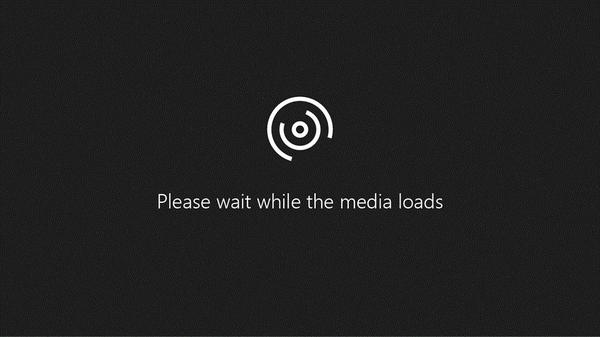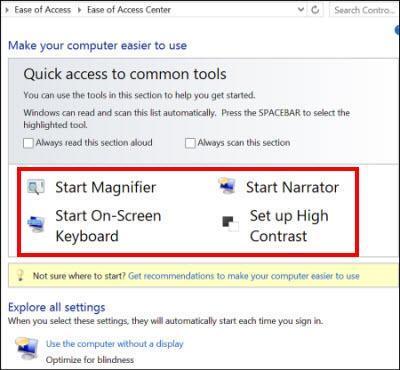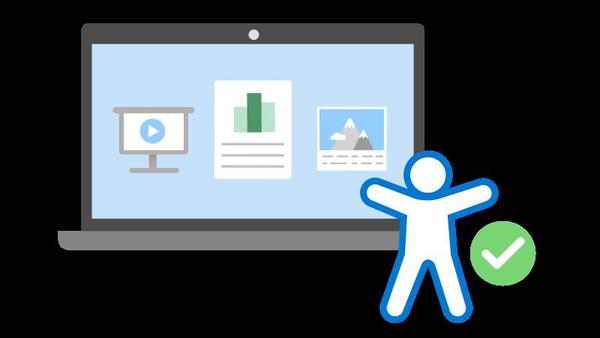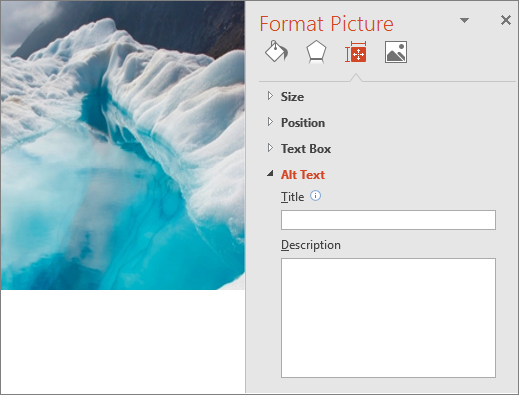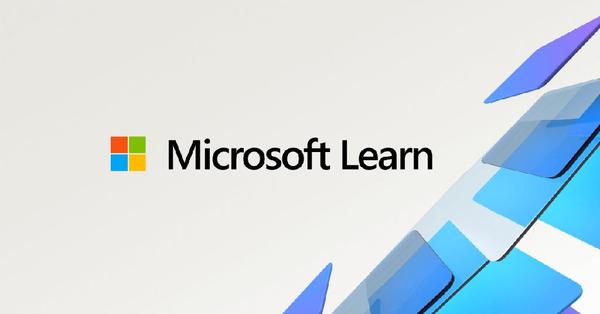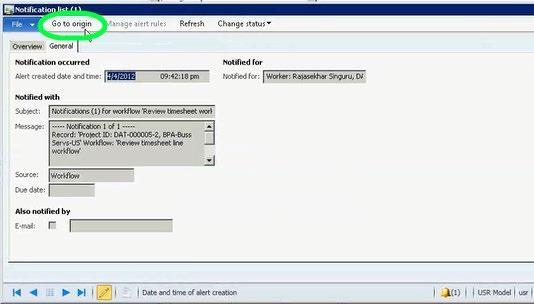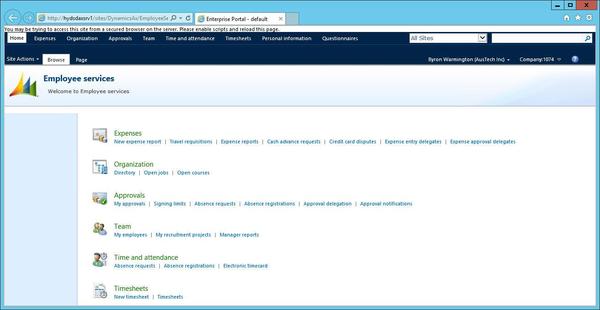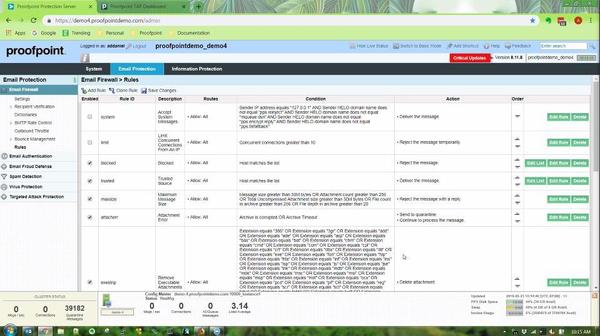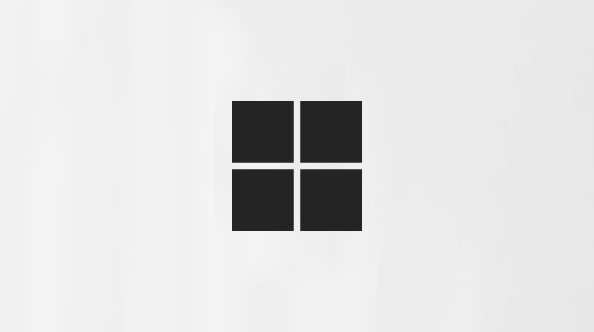
Use Windows to make your Office experience accessible - Microsoft Support
Go to the Ease of Access Center by pressing the Windows logo key+U.
Press the Windows Start menu, select Settings (Windows 10) or Change PC settings (Windows 8), and then select Ease of Access.
The most commonly used accessibility options are part of your PC or device settings. To explore the options, do one of the following:
Use t...